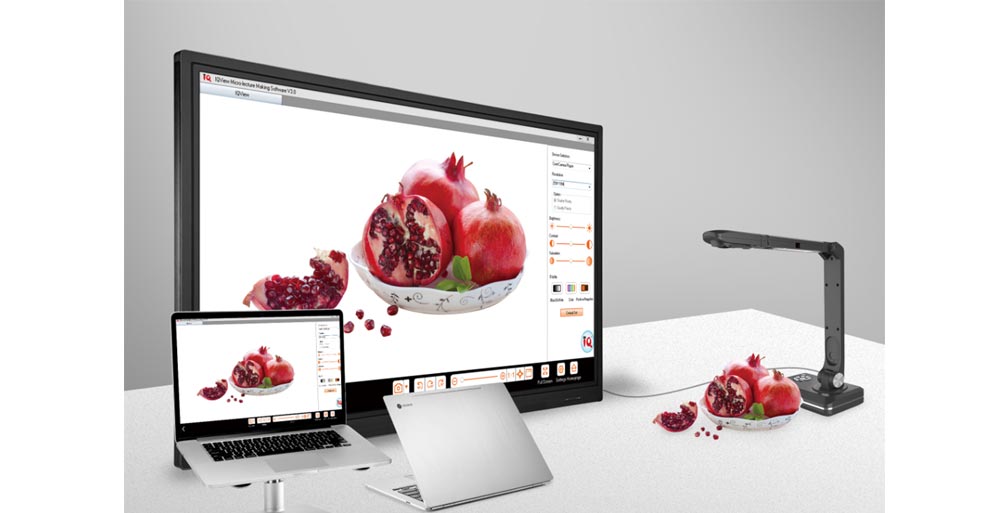
Gone are the days when investing in classroom technology meant nothing more exciting than choosing which colour of chalk to buy for the board. The communications revolution is advancing at a dizzying rate, and educators have to keep pace - or fall from grace. Especially as modern students are cyber savvy with an aptitude for apps and teachers are hungry for better engagement and group collaboration.
As educators and schools strive to find ways to better engage students and motivate learning, they are recognizing that using interactive HD technology in the classroom is key. In these tips we highlight the top five things to think about when making this purchase.
1. Display Screen
All displays are LCD; they are backlit by LEDs or CCFLs. LED backlighting provides a brighter picture and is more energy-efficient. Don’t strain your brain over the acronyms – LCD/LED tends to be the better choice.
2. Display Size
Students should be able to easily read 20-point type from the farthest point away from the display in the classroom. To make that determination, use this simple equation: 3X the diagonal screen size = the farthest distance from which a student can easily read the text on the display. A 70 in. display can thus serve students as far away as 17.5 ft (5.3 m), and an 84 in. display can serve students as far away as 21 ft (6.5 m).
3. Plug-n-play Interfaces
Certain connections must be a given for your display to transmit and receive the necessary data effectively. So use this as your guide: 2 HDMI, 1 VGA, a stereo connection if you are using VGA, and a microphone port if you will be using a microphone.
4. Multiple touch points
Here’s what touch points really mean to an educator. If an interactive flat panel display has 6 touch points, there can be as many as 6 students at the display, each using a single touch point (one finger or a stylus). Or, 3 students can each use 2 fingers to manipulate and move objects on the display. To find out how many touch points you need, ask yourself these two questions: How many students will I typically have working at the display? How many students can comfortably work at the display at the same time?
5. Software
Make sure that the software that comes with it gives you more than drivers and a slide show. You want to select software that can actually enable and engage learning – software that offers collaboration opportunities, provides assessment, and integrates with mobile learning.
Copyright © 2017.Returnstar Interactive Technology Group Co., Ltd All rights reserved.