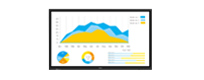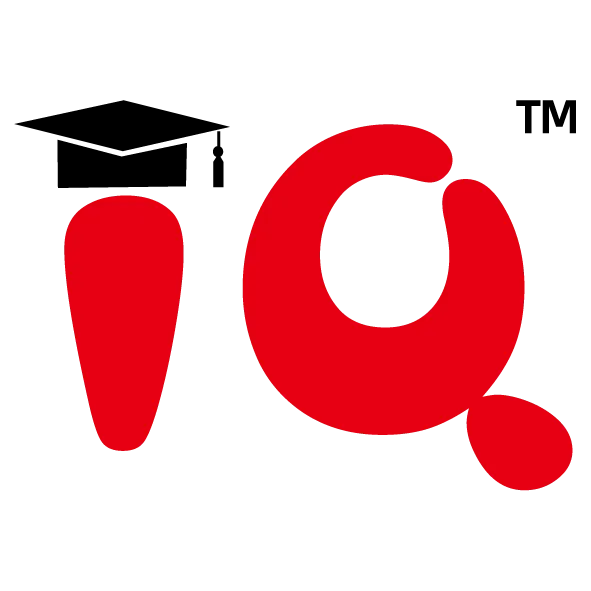how to use curved interactive touch screen
Using a curved interactive touch screen is a simple process that can be done in a few easy steps. Here's how you can use a curved interactive touch screen:
l First, make sure you have all the necessary equipment. You'll need a curved interactive touch screen, a device with an appropriate input (such as a computer, laptop, or smartphone), any necessary cables or adapters, and any accompanying software or drivers.
l Connect the device to the curved interactive touch screen. Depending on the device and the touch screen, you may need to use a specific type of cable or adapter. For example, you may need to use an HDMI, VGA, or USB cable to connect the device to the touch screen.
l Install any necessary software or drivers. Some curved interactive touch screens may require specific software or drivers to be installed on the device in order to function properly. Follow the touch screen's instructions to install any necessary software or drivers.
l Turn on both the device and the touch screen. The touch screen should automatically detect the connected device and display its output.
l Use the touch screen to interact with the device. Depending on the device and the touch screen, you may be able to use touch gestures such as tapping, swiping, and scrolling to control the device and interact with its content.
If you want to use the touch screen as an input device (for example, to write or draw on the screen), you may need to enable this feature
Touch Screen
IQTouch TB800 Interactive Display
how to use curved interactive touch screen.IQTouch TB800 series is designed to make your meeting more effective. With interactive 20-point touch and built-in wireless screen mirroring software for content sharing, IQTouch TB800 series is helpful for facilitating presentations, brainstorming, and decision-making. All you need in a meeting are seamlessly integrated into the interactive display, just walk in and get your meeting started.

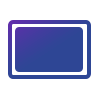
Scalability
Choose the right size for your collaborative space with displays in 65’’,75’’ and 86’’.
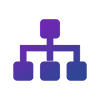
Diverse Connectivity
Connect with a variety of I/O ports, including 4 HDMI ports and a VGA port etc.
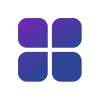
Go Wireless
Built-in Eshare software app lets you connect your own device and cast up to 4 screens at once.
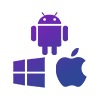
Win / iOS/ Android
No matter what device you use, iOS, Windows, or Android, it will be compatible with IQTouch TE800
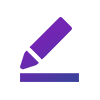
Annotation
Instant digital discussion board and on-screen annotation tool. Never let a single idea slip away.
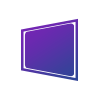
Slim Frame Design
The thin and lightweight panel is designed for easy and hassle-free installation.
Interact with the whole group
IQTouch TE800 series supports up to 20 points of touch, allowing multiple users to interact at the same time. With smooth and responsive touch, anyone can take notes, write and draw on the screen, making the classroom a truly collaborative space.
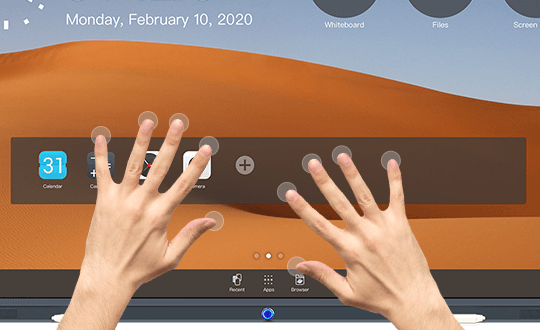
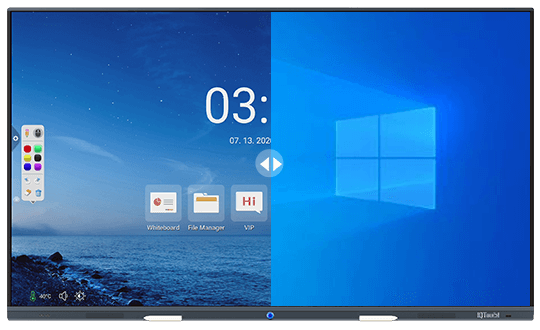
Interaction made easy with dual O.S.
With a lightweight slim frame design, Windows system and built-in Android 8.0 system support and embedded tools, IQTouch TE800 series brings efficiency to your classes and teams so you can interact with ease, anytime.
Intelligent Touch
IQTouch TE800 series supports touch recognition that can differentiate your finger, and palm, then react as a pen, or eraser.
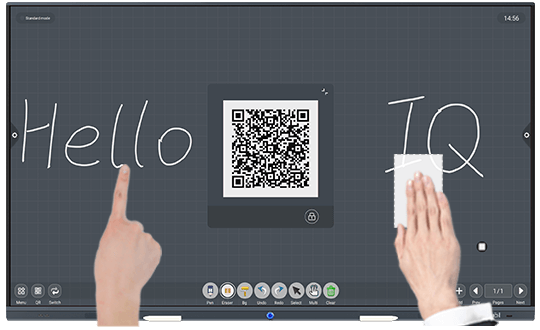
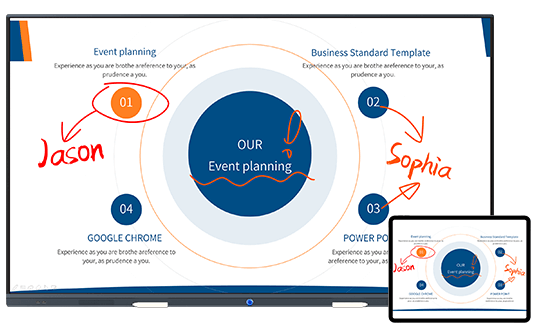
Share your screen and files wirelessly
Don’t waste precious time plugging and unplugging cables. Cast your screen wirelessly to share your work or start a presentation, all with the built-in Eshare software.
Clear and robust images in all sizes
IQTouch TB800 series displays come in stunning 4K UHD resolution. With sizes up to 86’’, capture everyone’s attention with brilliant images, videos, and presentations.

Specifications
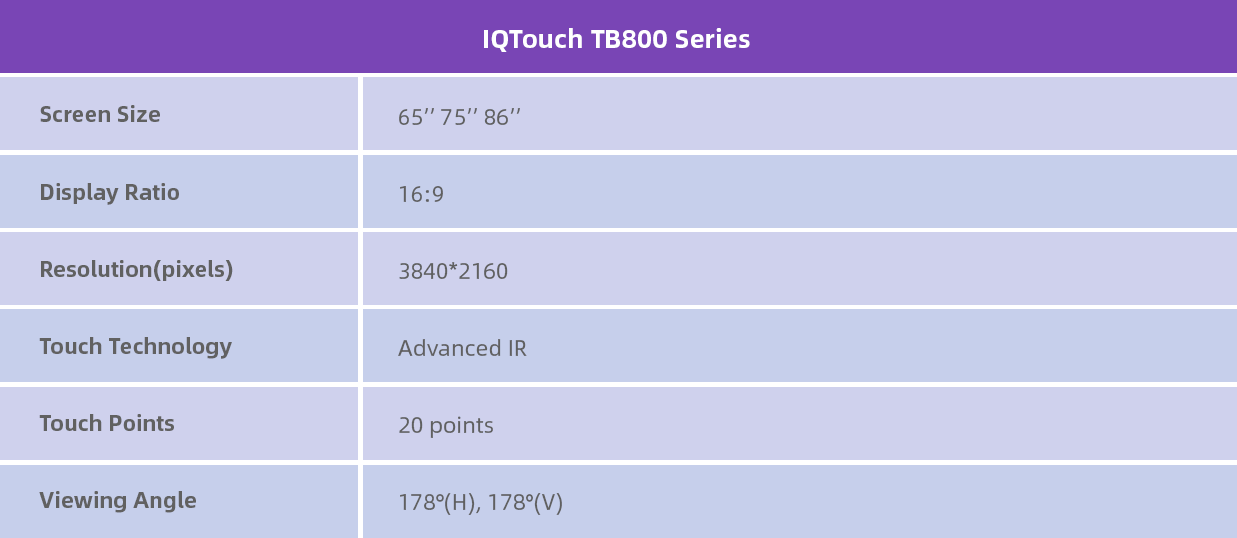
RESOURCE FOR YOU
Resource for you
Product Tag
Send us a message
Get in touch
-
![icon-phone]() +86-591-38202660
+86-591-38202660
-
![icon-mob]() +86-15280405902
+86-15280405902
-
![icon-mail]() iqboard@iqboard.net
iqboard@iqboard.net
-
![icon-addr]() 6th Bldg. High-Tech Base.
6th Bldg. High-Tech Base.
Fuzhou FuJian Prov. China
Solutions
Copyright © 2017.Returnstar Interactive Technology Group Co., Ltd All rights reserved.